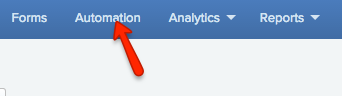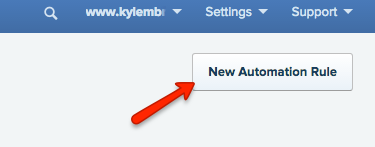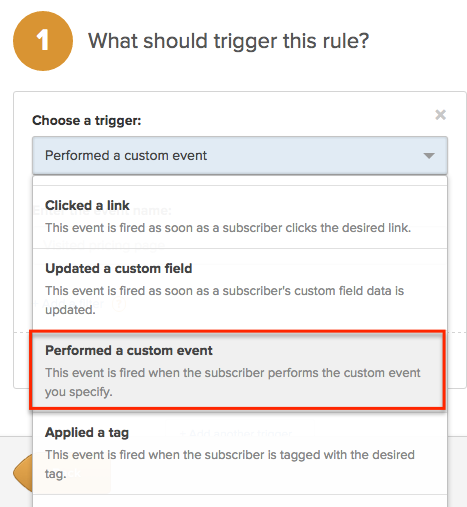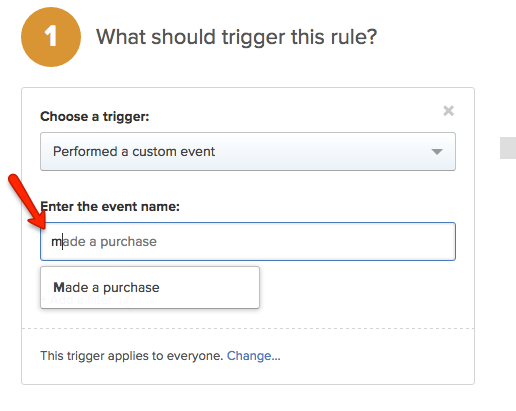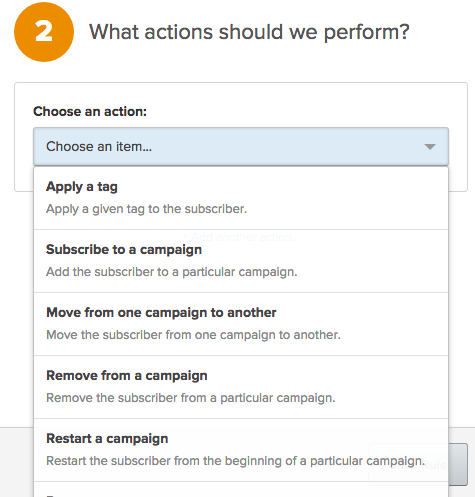Easy Digital Downloads, commonly known as EDD, helps you easily sell digital downloads through WordPress with an easy to use WordPress e-commerce plugin.
Drip is SaaS (Software as a Service) that makes lightweight email marketing automation a snap.
Together these two products can help you build an infrastructure that helps improve your ROI for each sale by keeping engaged with your customer after the sale with follow up emails.
How do I do that you ask?
It’s simple. You can get these two products to talk to each other using a plugin produced by FatCat Apps called “EDD-Drip“.
Prerequisites:
- You have a Drip account.
- EDD is installed. Reference http://docs.easydigitaldownloads.com/category/202-installation
- A campaign has been designated in Drip to receive these customers as subscribers. Reference http://kb.getdrip.com/general/creating-your-first-campaign/
Steps
- Install the free official copy of EDD-Drip which you can download here.
- Complete the setup following the instructions in the video. Reference https://fatcatapps.com/edd-drip/
- The video in step 2 (2:10 in the timeline) is pretty clear on the plugin setup however it does not drill down into the Automation feature in Drip which is the icing on the cake. So from this point forward we are going to focus on Drip and Automation setup.
- Visit your campaign in Drip and click the “Automation” tab.
- Click the “New Automation Rule” button.
- Select “Performed a Custom Event” from the drop down menu.
- In the “Enter the event name:”, type “Made a purchase”.
- For the most part you are 95% completed at this point. Your next steps are to identify an action that you want to happen in Drip when your customers have made a purchase at your site where EDD is installed. There are quite a few. Two popular ones are to apply a tag and subscribe to a campaign.
- After you have made your selection. Click the “Save Rule” button.
- Note: You can have multiple triggers as well as multiple actions.
- That should complete the step required for setup. Please review the steps or leave a comment with any questions.